5. UM Mailbox Policies
You configure UM
mailbox policies to standardize UM configuration settings, policies, or
security settings for UM-enabled users. When creating a UM dial plan, a
respective UM mailbox
policy is created automatically, including default settings. Using UM
mailbox policies, you can configure the following settings:
Dial plan (required)
Maximum greeting length
Number of unsuccessful login attempts before password is reset
Minimum number of digits that a PIN requires
Number of days until user must create a new PIN
Number of previous passwords that are not allowed
Restrictions on in-country/region or international calling
Protected voice mail settings
Configuring inbound faxing to a fax partner solution
Note:
Each UM-enabled mailbox must link to one UM mailbox policy.
6. UM Auto Attendants
Using a UM auto
attendant, you can create a voice-menu system that enables your callers
to navigate through voice menus to locate or transfer calls to your
UM-enabled users or departments. You can create and use your own voice
prompts so that you're able to fully customize the UM auto attendant to
your own needs.
The UM auto attendant uses a
series of WAV files that callers hear instead of a human operator. The
callers can navigate the menu system, place calls, or locate users
using DTMF or voice inputs.
Note:
You can join auto attendants together to form multi-level menus.
The UM auto attendant allows you to provide the following:
Corporate or informational greetings, such as business hours or directions to a location
Custom corporate menus that you can customize to have more than one level
A directory search function that enables callers to search the organization's name directory
The ability for callers to connect to the telephone of—or leave a message for—UM-enabled mailboxes
You are not limited in the
number of UM auto attendants you can create, and each auto attendant
can support an unlimited number of extensions. However, you should
design menu systems for auto attendants carefully to ensure that the
user has a positive experience. If you design them incorrectly, users
can become very frustrated if the time it takes to connect correctly is
lengthy or navigating the system is difficult. You should especially
consider creating additional UM auto attendants if you are operating in
a multi-language environment so that you can provide a dial-in number
for each language.
When you create a UM auto
attendant, you must provide the associated UM dial plan and extension
number(s) to access the UM auto attendant. After creating the UM auto
attendant, you can configure alternative greetings by specifying the
WAV files to use. You also can configure different settings for work
and non-work hours and features such as call transferring. You can
create auto attendants in the EMC or by using the New-UMAutoAttendant cmdlet in the EMS.
7. Call Answering Rules
Call Answering Rules or Personal
Auto Attendants allow your users to create and customize rules to
enhance the experience that callers have when their calls are answered.
For example, the call answering rules can include features such as
special greetings by contact or time of the day. Using call answering
rules, the caller can for example decide to:
Leave a voice message for the UM-enabled user.
Transfer to an alternate contact of the UM-enabled user.
Transfer to an alternate contact's voice mail.
Transfer to other phone numbers that the UM-enabled user configures.
Use the Find-Me feature or locate the UM-enabled user via a supervised transfer.
Your UM-enabled users can configure up to eight call answering rules in OWA Options or ECP, as shown in Figure 1.
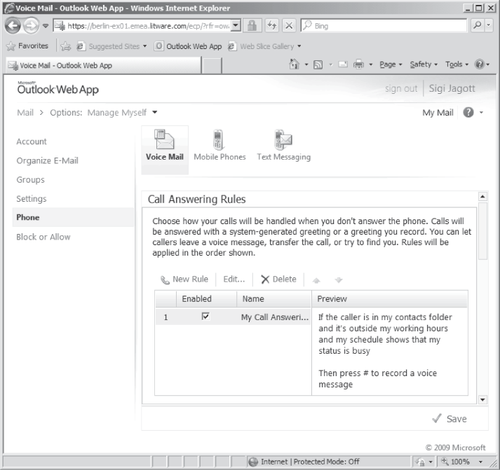
Call answering rules consist of conditions, a greeting and menu, and actions. You can configure call answering rules in Outlook Web App Options.
7.1. Condition
The following conditions for call answering rules are available:
If the caller is: calling from a phone number, this specific contact, or in my contacts folder.
If it is during this period: working hours or nonworking hours to a specific time defined.
If the user's schedule shows a status of: free, tentative, busy, or away.
If you turn on automatic replies, such as when you turn on an automatic Out of Office message.
7.2. Greeting and Menu
Greeting and Menu is the area where the caller can take specific actions that users predefine. For
example, after hearing a greeting that you previously recorded, you can
provide a prompt so that the caller can dial you at home.
Note:
When
the users create their greetings, they have to take care of the entire
caller menu—the auto attendant will no longer prompt the caller.
7.3. Actions
Actions define the tasks that occur when callers choose specific menu selections. You can select the following actions:
Find Me At The Following Numbers Defines a recording text, the number key to press to transfer, and enables you to call two phone numbers for a specific time.
Transfer The Call To
Defines a recording text, the number key to press to transfer, and
either a phone number or a contact—or indicates that the call should
transfer directly to voice mail.
Leave A Voice Message Directly transfers the caller to voice mail.